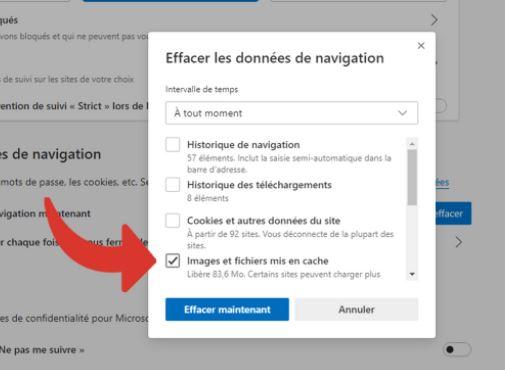How to clear the cache in Microsoft Edge
Clear browser data in Microsoft Edge with the keyboard shortcut.
- Press the keys [Ctrl], [Shift] and [Del].
- A new Window opens. Select the option "temporary services and files".
- Confirm your selection by clicking on the "delete" button.
Delete the browser cache in Microsoft Edge through the menu.
To delete the browser cache in Microsoft Edge through the menu, follow these steps:
- Click on the "Hub" symbol in the main menu.
- Then browse to the "History".
- Now you can click on "Delete the whole History".
- Check the option "temporary services and files" and confirm the selection with a click on the "Delete" Button.
Empty the cover step by step with illustration
- Open the Edge menu by clicking on the " ... " icon. "icon to the right of the address bar.
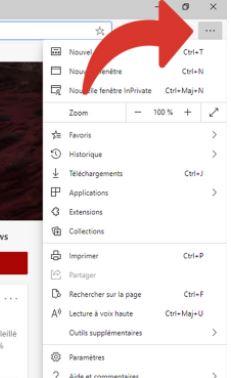
- Then click on the "Settings" (Paramètres) menu, further down in this menu.
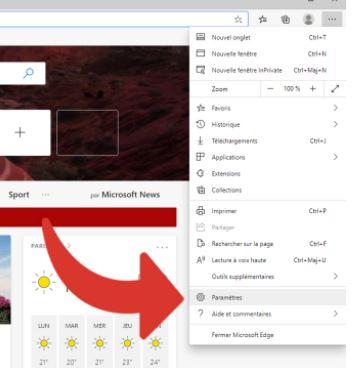
- Once in the settings window, click on "Privacy and Services"(Confidentialité et services) in the left-hand menu.
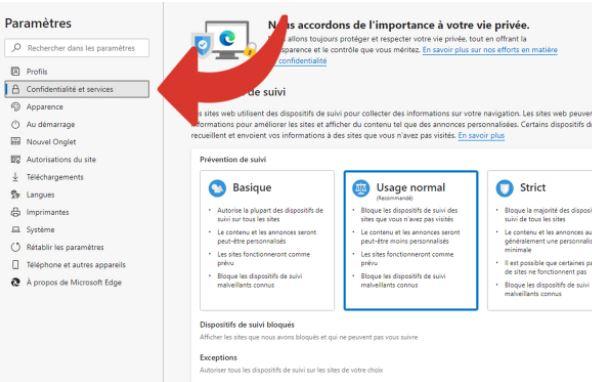
- In the "Clear navigation data"(Effacer les données de navigation) section, click on the "Select items to clear" (Choisir les éléments à effacer) button. You can't miss it, it is completely blue.
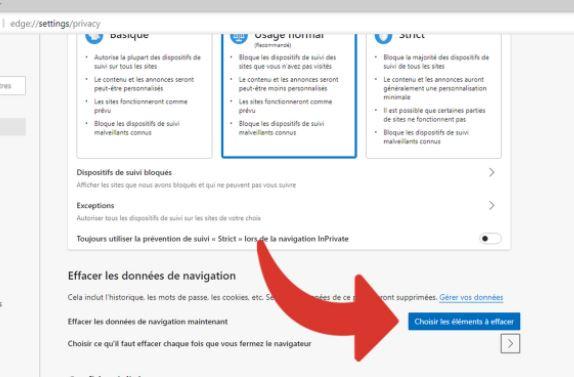
- A menu appears with several choices corresponding to the period concerned by this deletion. It is up to you to decide whether you want to delete only recent items, say over a week, or your entire cache.
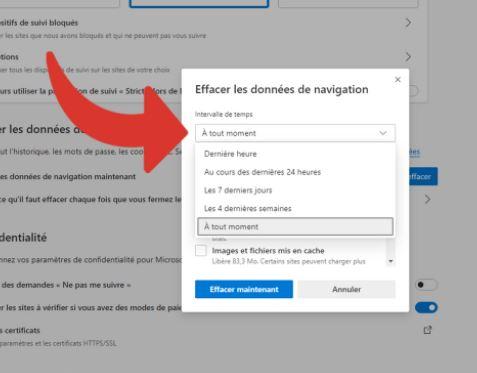
- Then tick the "Cached images and files" (Images et fichiers mis en cache) section and click "Delete now" (Effacer maintenant) to confirm that the cache is permanently deleted.