- Open Adobe Reader
- Click on "Edit" in the upper left corner
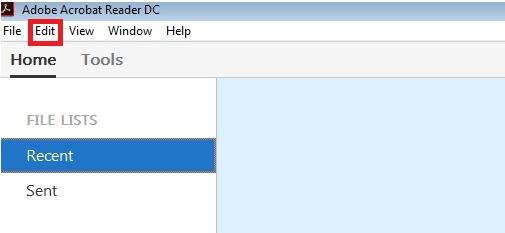
- There click on "Preferences"
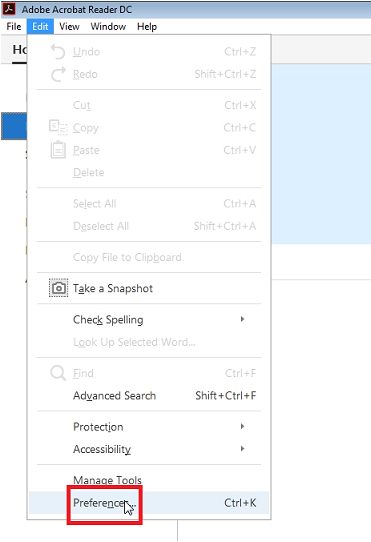
- Click on "Signatures"
- In the "Authentication" box, click on "Others".
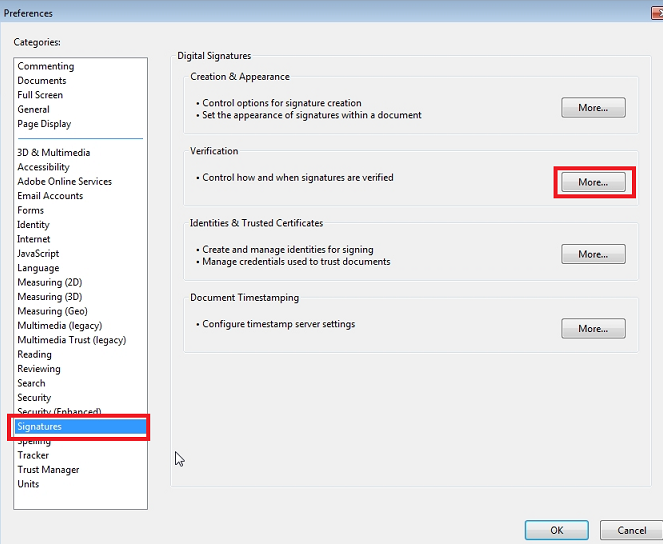
- In the "Verification Information section of the next windows select "never"
- Click "OK" to confirm, then "OK" again to confirm the next windows too.
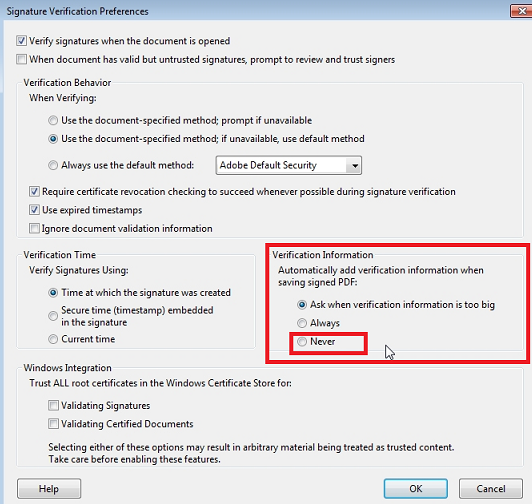
You can now restart Intervat and try again to "re sign" your VAT delaraction
- Restart Acrobat Reader and your browser
- Repeat the signature procedure
