Follow these steps to digitally sign a document with Acrobat Reader DC:
- Open the document you want to sign.
- Click ' tools' .
- Click 'Certificates'.
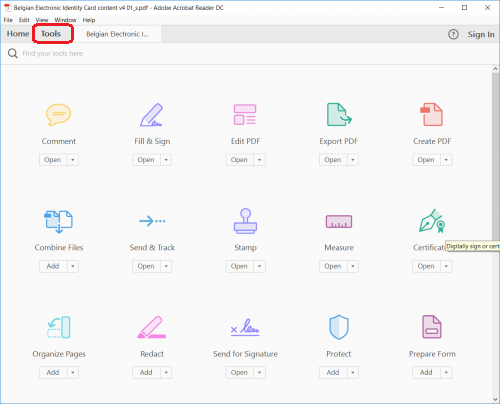
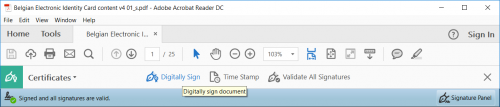
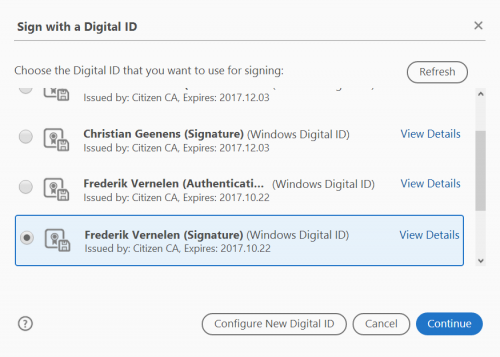
The document is now signed.
Note: In order to place an electronic signature using Acrobat Reader DC, you need a security module. Acrobat Reader DC uses the eID minidriver as security module as standard, but you can choose to use the 'PKCS#11' module instead.
Have you followed all the steps yet are unable to sign your document? Then you can read how to solve this here.